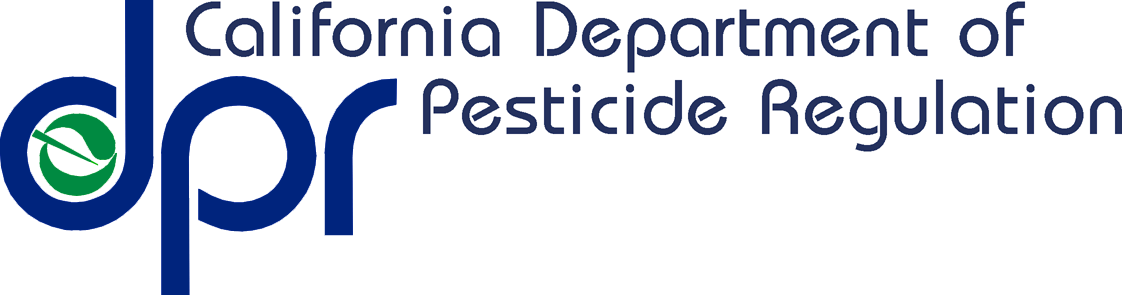CalPIP Navigation Menu
Selected Data Source
Pesticide Use Report
Search by Data Category
Other Datasets
CalPIP Navigation Menu
Selected Data Source
Pesticide Use Report
Search by Data Category
Other Datasets
California Pesticide Information Portal (CalPIP) Application
Query Pesticide Use Report
Version 2024.01 (2022 PUR Data Update)